In this subsection you can configure parameters related to calendar and working hours.
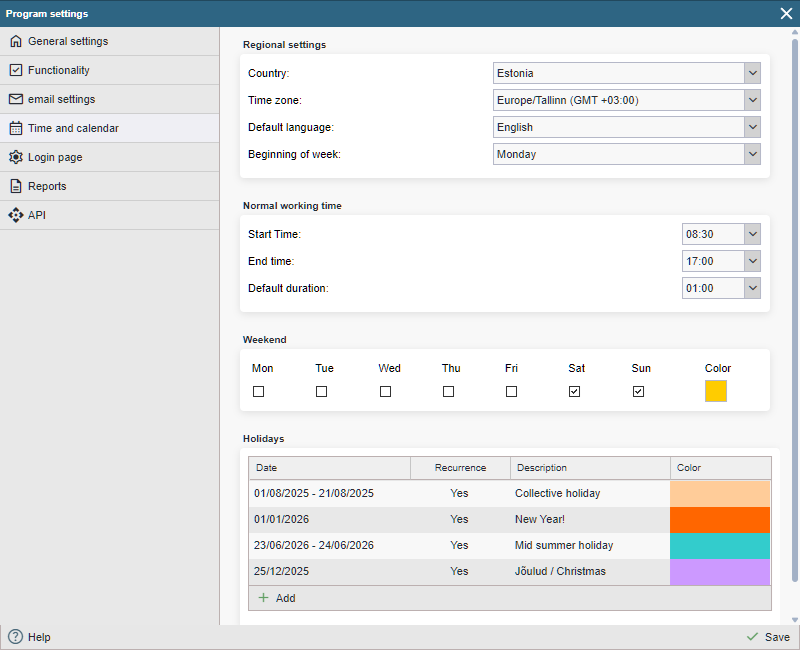
Region settings
- Country – The country in which the company using the application is located. Date formats depend on this, for example.
- Time zone – The time zone in which the company using the application is located. This determines the time of day that is recorded in the system log and the time that is selected when the user starts or stops a job, etc.
- Default language – The language in which work files are sent out, which is the default language when creating a new user.
- Start of the week – What day in the calendar the week starts with.
Norm working time
- Start of work – What time is the start of normal working time (this time is also set as the default start of work when adding a new job – from 1.6.24).
- End time – What time does normal working time end (start of overtime)?
- Default duration – Default job duration when adding a new job (since version 1.6.24).
Weekend
Option to set which days are the default weekend. The default is L and P, but if the company has opted for a four-day working week, you can also set Friday or Monday as part of the weekend.
Holidays
Option to add holidays to the calendar. For example, Christmas, New Year’s Eve and Midsummer’s Day.
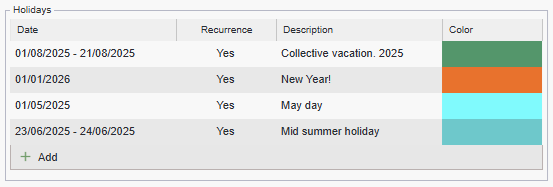
To add holidays, click on the “+ Add” button on the left below the table.
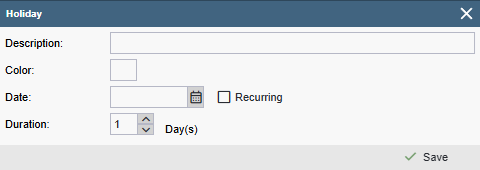
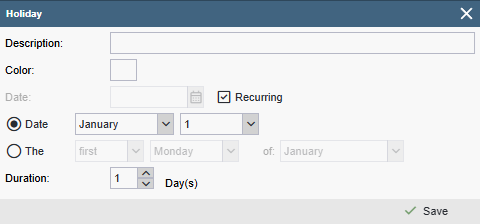
- Description – Name of the holiday/anniversary to be entered
- Colour – What colour is used to display the given holiday in the calendar.
- Date – Date of the holiday to be entered
- Recurring – Whether it is a one-off or recurring event (e.g. Christmas).
- Date – whether the event will take place on a specific date.
- Variable – Whether the event is related to a specific day of the week
- Duration – Whether it is a one-day or multi-day event.
When all the fields are filled in, click “Save”.
To edit an entry, double-click on the desired line or select “edit” from the right-click context menu.
To delete an email, right-click on the context menu and select “Delete”.

NB! The “Avoid weekends” function takes into account the selected weekend days and the holidays entered. Read more HERE