To access the Alldevice software, you need to know your account address (for example: 1234567890123.alldevicesoft.com).
When you open the page, the login page opens.
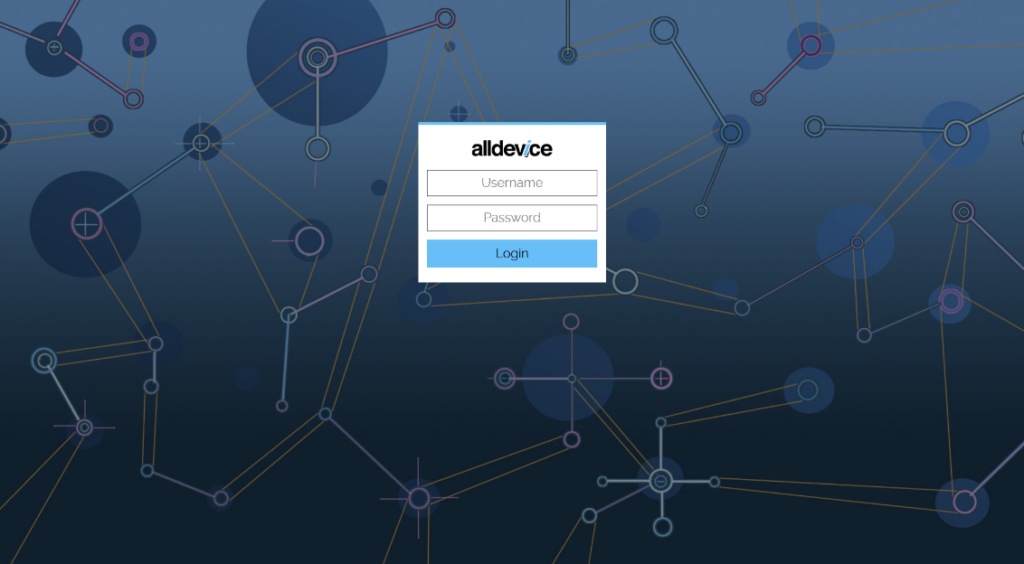
The background image on the login page may be different from the one you see if you have set your own background image.
To log in, enter your username and password and you will be redirected to the homepage of the software.
Remember that the username is case sensitive (uppercase-lowercase).
If your Alldevice CMMS account has Multi-Factor Authentication (MFA) enabled, you will see the following screenshot after entering your username and password….
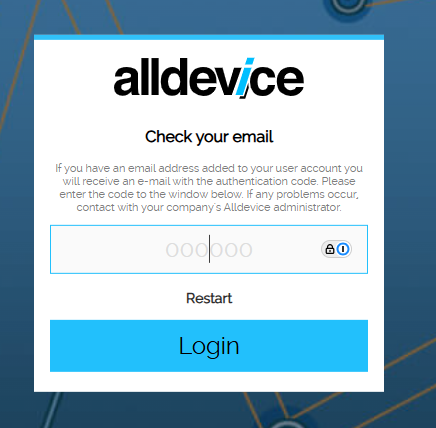
Check your mailbox, there you will find the letter with the code. If you haven’t received an email within a few minutes, be sure to check your spam folder. If you still can’t find the code, ask your company’s Alldevice administrator for help. This may be due to a missing or incorrect email address for your user.

Enter the code and you will be redirected to the software home page.
If you enter your username or password incorrectly 10 times, your IP address will be blocked and you will no longer be able to access the software from this network (IP address) until the block is removed.
If you have forgotten your username or password, ask your company’s Alldevice administrator for help to reset your password.
Read more:
- Too many login attempts (how to remove IP blocking)
- How to change your password
- Where to activate multi-step logging (MFA)