On the “Whitelisted IP’s” (Friendly IPs) tab, you can add all necessary addresses that will never be blocked. If you want your office IP address to never be blocked, add that IP address to the list. If a colleague forgets their password and desperately makes numerous attempts (with the same incorrect password) to access the application, your office IP address will no longer be blocked by Alldevice.
You can find your current IP address at the top of the window under “Current IP: xxx.xxx.xxx.xxx”. If there is an orange triangle icon in front of it, your current address is not included in the friendly addresses list.

For quick addition, press the icon and a new row with your IP address will be prepared for adding. If your current address is already in the list, a green icon will be displayed in front of the address.

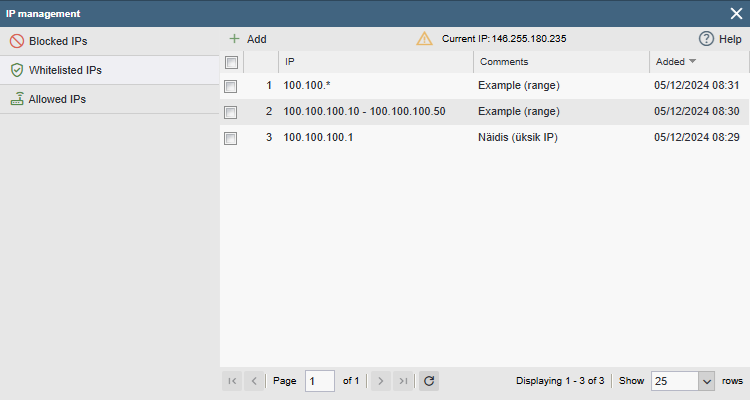
To add an IP address, press the “+ Add” button and fill in the fields. We highly recommend that you write in the comment field whose IP you added or why you added it. For example: “Office” or “Aadu’s home office”, etc. Once the fields are completed, press “Save”.

Note! The same IP address (duplicate) cannot be entered twice. If such an address is already saved, you will be notified.
IP addresses can be added individually or as a range. Below are some examples of how to input addresses.
IPv4
100.100.100.100– Blocks a single address.100.100.100.10 – 100.100.100.20– Blocks the specified addresses within the range.100.100.100.*– Blocks addresses from100.100.100.0to100.100.100.255(the asterisk represents all possible values in that position).100.*– Blocks addresses from100.0.0.0to100.255.255.255.100.0.0.0/8(CIDR range for geeks).
IPv6
2000:0000:0000:0000:0000:0000:0000:0000– Blocks a single address.2000::(IPv6 single IP abbreviated format).2000:0000:0000:0000:0000:0000:0000:0000 – 2000:0000:0000:0000:0000:0000:0000:00FF– Blocks an IP range.2000::-2000::ff(Range abbreviated format).2000:0000:0000:0000:0000:0000:0000:0000/120(IPv6 full format CIDR).2000::/120(IPv6 abbreviated format CIDR).
To modify or remove an IP address, right-click on the row and select the desired action. You can also select multiple rows and then perform the desired action.
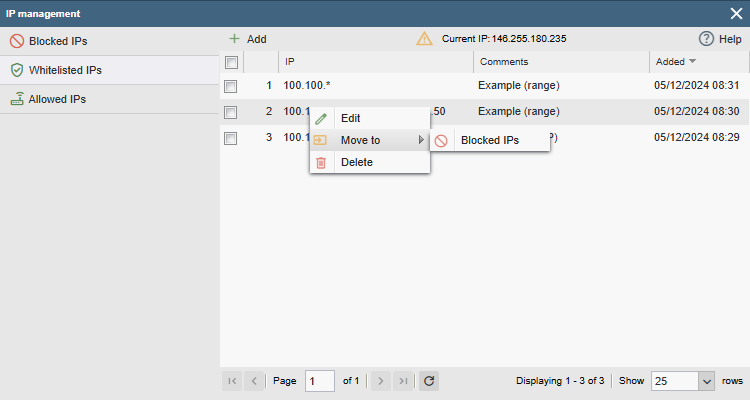
Modify – Allows editing the IP address and comment field.
Move – Allows moving the selected IP to the blocked IP addresses list.
Delete – Removes the selected address(es) from the block list.