The general settings of the application can be found in the top menu bar “Settings > Settings > [ General settings ]”.
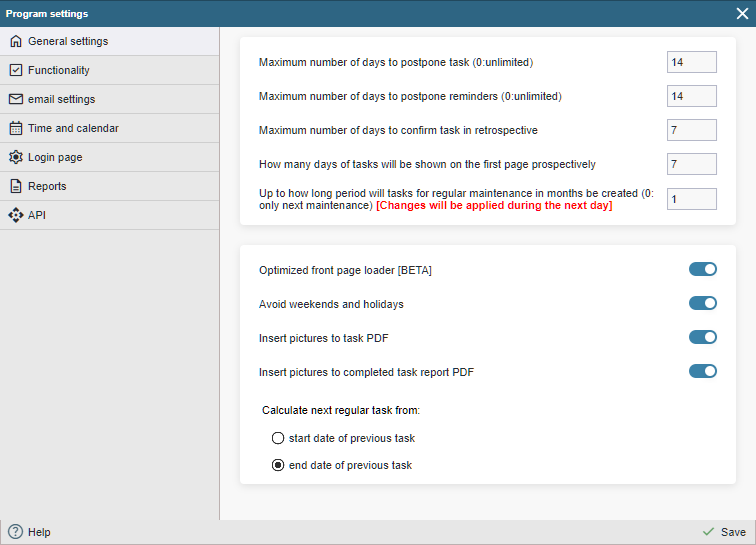
The following parameters can be set from the settings:
Maximum number of days allowed for postponement (0 unlimited): if it becomes clear that a device whose maintenance interval has been exceeded cannot, for whatever reason, or does not need to complete the job immediately, the deadline for completion of the job can be postponed. In such a case, the corresponding maintenance task will immediately disappear from the list of tasks to be performed and will reappear in the list after the number of deferred days has been reached. In order to prevent maintenance work being postponed too far into the future by mistake or indiscriminately, it is sensible to limit the maximum time by which work can be postponed. The default setting is 14 days.
Maximum number of days to postpone reminders (0:unlimited): This parameter affects the postponement of the start date of reminders in the same way as described earlier for the postponement of tasks.
Maximum number of days to confirm task in retrospective: Once the maintenance work has been carried out, it must be marked as completed in the programme. When the work is indicated, the actual date of execution must also be entered. The execution of the work and the entry in the Alldevice programme may not necessarily take place on the same day. The date can also be selected retrospectively. In order to avoid that maintenance work carried out ‘yesterday’ is not marked as having been carried out three months ago, a maximum number of days can be set, how many days backwards it is possible to set the date of execution of the work. The default is 14 days.
For several days ahead, work orders are displayed on the front page: when you log in to Alldevice, a list of work orders is immediately displayed on the front page. This parameter allows you to display a list of jobs to be done in the coming days on the front page, in addition to the jobs pending and jobs to be done today. By default, this parameter is set to 7 days.
What is it good for? This will give you a better overview of the work that needs to be done and will help you to plan the work For example: a work order has been issued today for the maintenance of equipment “A”. From the list, we can see that the day after tomorrow, equipment B, which is located close to equipment A, will also require maintenance. In such a case, it may be appropriate to service both units on the same day.
How long period of time to generate periodic maintenance work orders in advance (in months): this parameter allows you to specify how long period of time the program will generate periodic maintenance work orders in advance. If the input number is zero, only the next maintenance work order will be generated. For example, if the input number is 12, all work orders within this period or at least one work order for the next maintenance due (if the interval is longer than the selected input number) will be generated.
What is it good for? It provides an estimate of the long-term maintenance workload and also helps in planning holidays and other work.
What else should you know?
- If Alldevice has set up several work orders for the device for a longer period of time, you must start with the oldest work order to validate the work orders. If there is no option in the ‘right-click menu’ of a work order to validate the work order, then it is not the oldest work order and cannot be validated until the work orders above it have been validated.
- If a work order is postponed, all other work orders created in advance will be postponed equally (the change will only be reflected the next day).
Optimized front page loader [BETA]: Uses caching for the front page task list, which significantly speeds up loading when there are many rows (100+). The effect becomes visible on the second load after activation. As a side effect, regular tasks whose intervals have just been deleted may not immediately disappear from the list. Generally, these rows (work orders) disappear after the second table refresh.
Avoid weekends: this field does not generate maintenance interval work orders for weekends and holidays (if defined). Work that falls on a weekend or holiday is automatically moved to the nearest working day. In the event that there are an equal number of days on either side, the work is moved to an earlier day.
For example:
Saturday-Sunday: Saturday work is moved to Friday, Sunday work to Monday (nearest working day).
Friday-Saturday-Sunday.
Dates for emergency repairs and planned maintenance will not be changed (user-defined dates).
It is useful to activate this feature for companies that do not carry out periodic maintenance at weekends.
Calculate the start of the next regular job: – From the date of the start of the previous job – From the date of the end of the previous job
Determines which of the dates of the last approved job order will be used as the basis for calculating the start time of the next job order. This setting has an effect when periodic jobs last longer than a day.
For example: periodic work to be done once a month. The work started on 01 March and was completed on 04 March. If the start date of the new job is taken from the start date of the previous job, a new job is created for 01 April. if the start date of the new job is taken from the end date of the previous job, a new job is created for 04 April.