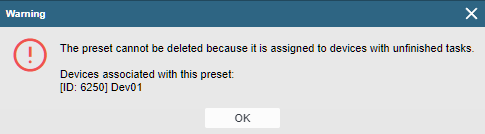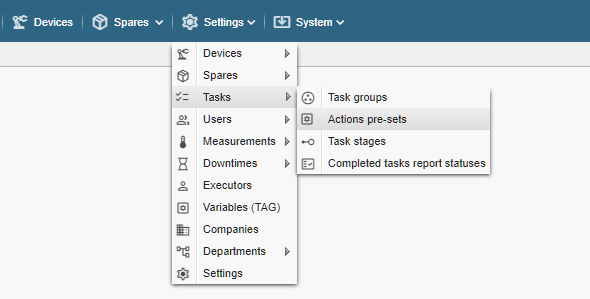
PS! If you do not see the menu items referenced in the Alldevice CMMS application, you do not have privileges to manage the actions pre-sets.
This function can be used to create sets of lists of actions (check lists). This makes it quicker and more convenient to create new tasks or task sheet templates later.
To manage actions pre-sets, select from the top toolbar Settings > Tasks> Actions pre-sets.

The window that opens is divided into two parts. On the left, you see the names of the actions pre-sets you have created, and on the right, a list of the actions contained in the selected group. To select a pre-set, click on the desired row in the left column.
To add a new pre-set, click on the “+ Add preset” button in the header of the left column and in the box that opens, type the name of the actions pre-set you want to add and click “Save”.
Creating presets with identical names is not allowed, and a message will be displayed when you save.
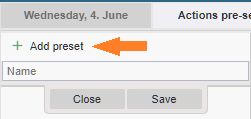
After you have created a new group, you can add the list of activities you want in the window on the right. To do this, click on the “+ Add” button on the right.
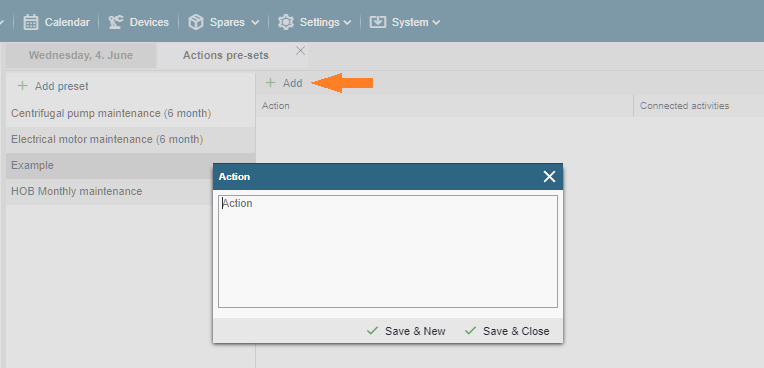
In the window that opens, enter a description of the desired activity and click “Save & ….”.
- Save & New – Saves the added action and immediately opens a window to enter the next action.
- Save & Close – Saves the added action and closes the window.
Each action (check list item) that you want to tick on the work order must be added as a separate line (record).
If you add all the actions as a single line as in the example below …
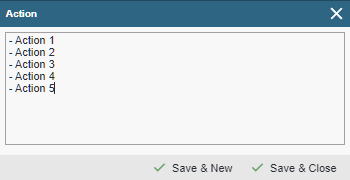
Activities are displayed in the work order as follows …
PDF:
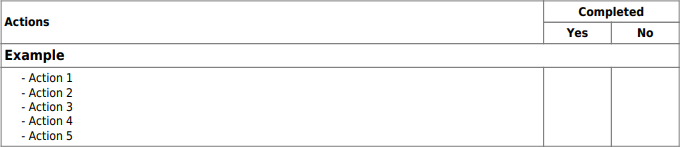
Task handling window:
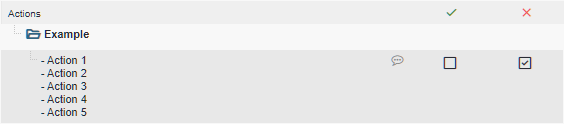
If you add the actions one by one in separate rows as in the example below …
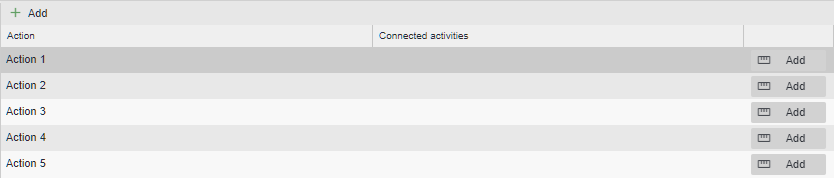
Activities are displayed in the work order as follows …
PDF:
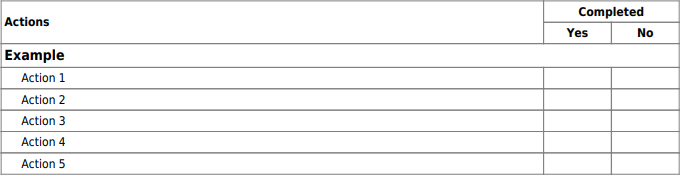
Task handling window:
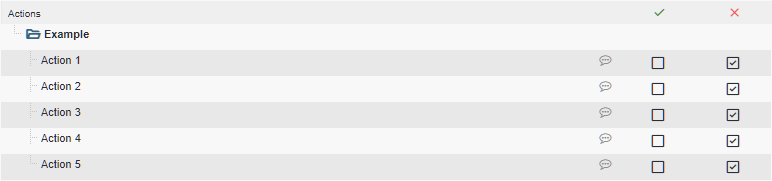
A measurement can also be linked to each row of actions if desired. To do this, click on the [ Add ] button at the end of the row and in the window that opens, find the measurement you want and click on the [ + ] button at the end of the row.
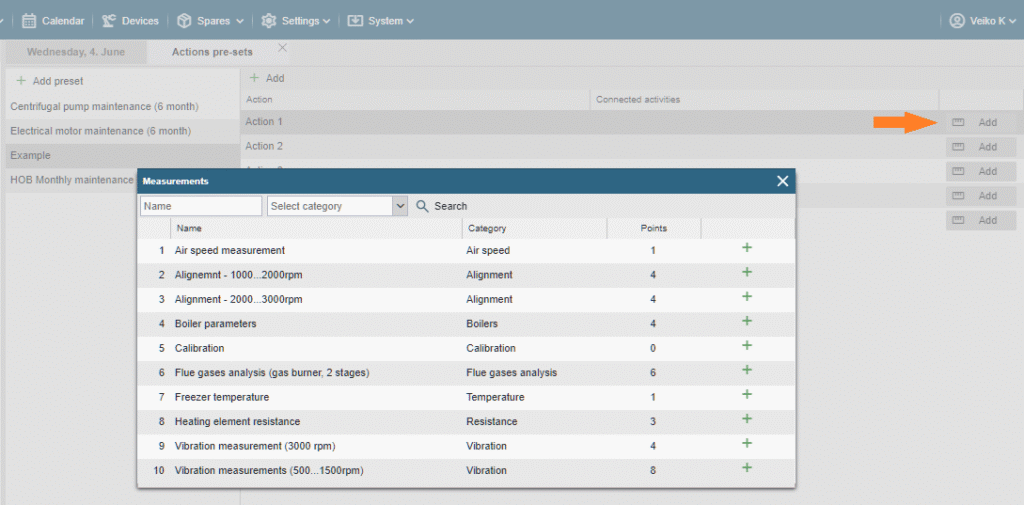
To change a related measurement, click on the “Edit” button at the end of the row. To remove, click on the “down arrow” icon on the side of the same button, which will open a drop-down menu with the option “Disconnect measurement”.

To modify, copy or delete the name of a group of actions pre-sets, right-click on the desired row in the left column and select the desired option from the drop-down menu that appears. You can also double-click on the desired line to change the name.
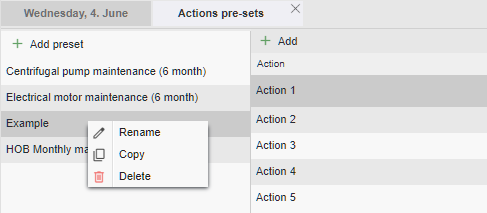
A group of standard tasks that is in use in a work order template or an open work order cannot be deleted. A message to this effect will also be displayed.