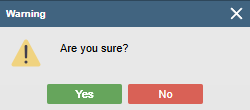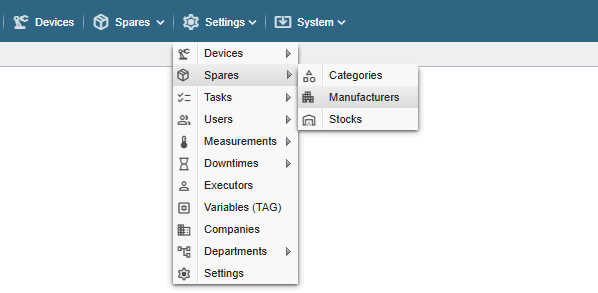
PS! If you do not see the menu items referred to in the Alldevice CMMS application, you do not have the rights (privileges) to manage the spare parts categories.
Each spare part you enter in the Alldevice application can also be linked to a manufacturer (brand). This gives you the possibility to filter parts by manufacturer/brand.
New manufacturers can be added either from the parts card (the last option in the manufacturer drop-down menu is “… add new”) or via the Settings menu > Parts > Manufacturers.
Clicking on the link opens a table with the names of the manufacturers of the spare parts entered in the application.
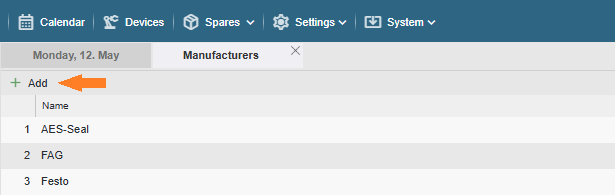
Add: To add a new producer, click on the “+ Add” button on the left side of the table. It is not possible to add a producer with an identical name, and a message will be displayed when saving.
Edit: To change the name of the manufacturer, double-click on the desired row or right-click on the context menu that appears and select “Edit Name“. To enter a change, press the “Enter” key on the keyboard or click anywhere on the screen.
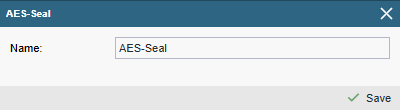
Deletion: to delete a manufacturer, right-click on the context menu and select “Delete”. And confirm your request in the dialog box that appears by clicking “Yes” or cancel the deletion by clicking “No”.