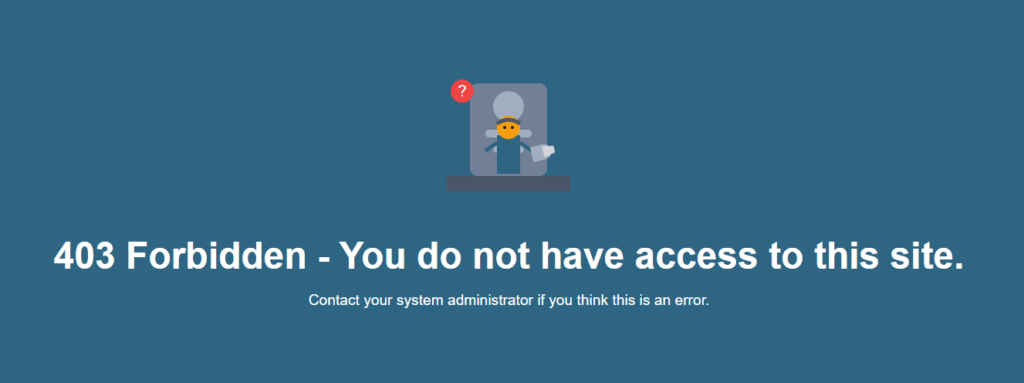IP management allows the administration of blocked IP addresses. Starting from version 1.6.17, it is also possible to designate friendly and allowed IP addresses.

Blocked IPs:
List of IP addresses that have been blocked from accessing the application.
Addresses are automatically added to this list if 10 failed login attempts are made from the same IP address. A successful login from this IP address resets the counter. The counter is also reset if the last attempt was over 30 days ago. IP addresses that make a certain number of requests to non-existent addresses are also added to this list. For example: 1234567890123.alldevicesoft.com/wp-adminn
Whitelisted IPs:
List of friendly IP addresses that are never blocked (for example, your office’s public IP address).
Allowed IPs:
List of IP addresses that can access your Alldevice application. Access to the application is blocked for all other addresses.
Additional Information:
If a user reaches a point where their IP address is blocked during login (this can also happen due to a colleague’s error), a message “403 Forbidden – Access blocked” will be displayed at the bottom of the login window.
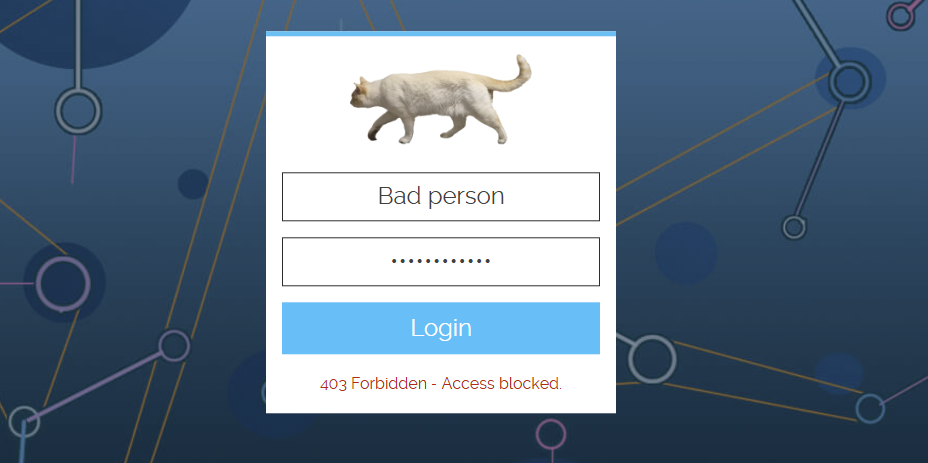
If a user sees the message “403 Forbidden – Access blocked” when opening a page, it means the IP address from which the user is trying to access the Alldevice application is blocked.
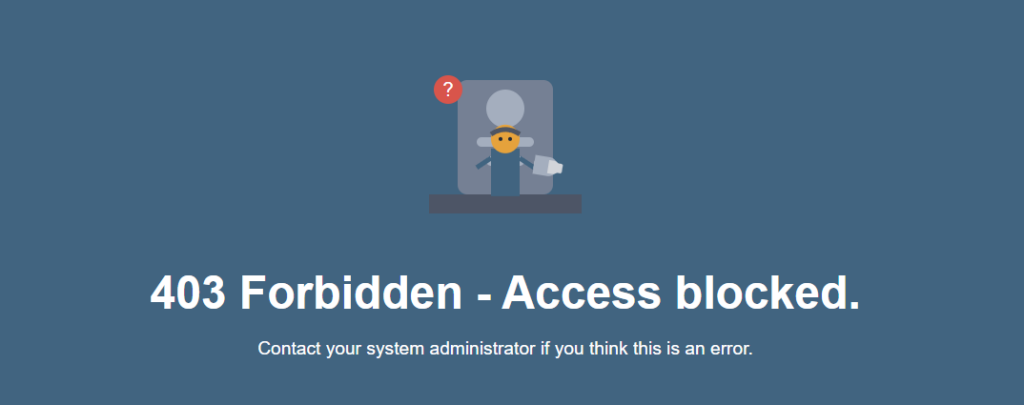
If allowed IP addresses are in use and a user opens the Alldevice application from an IP address that is not on the list, a message “403 Forbidden – You do not have access to this site” will be displayed.