Import |
Increasing the stock of spare parts can only be done by formalising the receipt of goods.
Alldevice needs to know how the parts arrived at the warehouse and how they left the warehouse. It is not possible to arbitrarily change the stock from one value to another. Therefore, it is also not possible to change the stock using the import parts function.
To enter the receipt of goods, click on the “Spare parts” button on the top bar and on the “Stock movement” button on the right of the table that opens, and from there on “+ Goods receipt”.
As a shortcut, you can also click on the “arrow down” icon on the right side of the “Spare Parts” button on the toolbar and select “Receive” from the context menu that opens.”
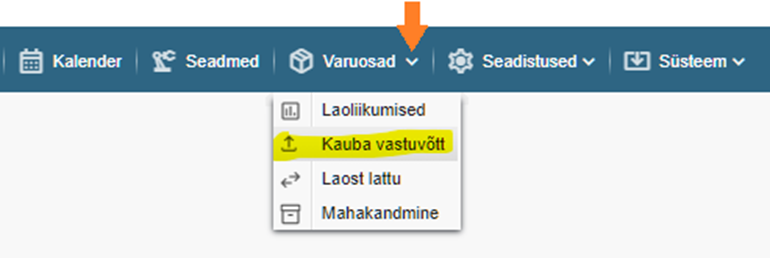
In the table that opens, first fill in the fields at the top….

- Supplier – Name of the supplier of the goods (from whom the spare parts were purchased) *
- Document No – Number of the purchase document or the number of the delivery note.
- Date – Date of purchase document
* Mandatory
NB! An increase in stocks occurs on the date on which the stock movement takes place. The date of the purchase document is informative. It is not possible to increase the stock level retroactively.
… next, select the warehouse where you want to receive the spare parts and then add the products to the purchase document. There are three ways to do this:
- Use the barcode reader: Watch the cursor blink in the EAN field at the top of the table, then use the barcode reader to read the barcode (EAN) from the spare part package. To do this, the EAN code must be stored on the spare parts card.
Each barcode reading increases the quantity by one. - Use the search: If you know the code or name of a spare part, enter it in the corresponding field and you will be presented with the matches found in the search window. To add the desired spare part to the purchase document, click on it.
- Or click the ‘Find product’ button. In the window that opens, locate the desired spare parts and add them to the purchase document.

Each click to add the same stock item increases the quantity on the purchase document.
The quantity and the cost (purchase price) can also be entered afterwards, to change the cost click on the corresponding field and make the desired changes.

If the product you want does not exist (there is no corresponding stock card), you can add it by clicking on the “+ Add” button.
If necessary, you can also change the name of the warehouse where you want to move the spare parts. To do this, click on the warehouse name in the desired row and make the desired selection.
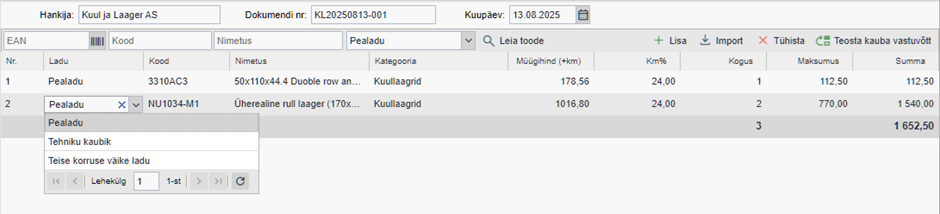
If you want to take the same stock item to two different warehouses at the same time, you have to select the new warehouse name from the table header and then add the same product again.
Once you have entered all the lines you want, check that the quantities and prices are correct (unfortunately it is not possible to modify the document later) and then click on “Accept goods”.
Done 😊
Import
If the list of spare parts you want to include in the purchase document is longer and manually entering them into the document is cumbersome and time-consuming, you can use the spare parts export file (Spare parts > Export).
In this file, you must enter the desired purchase quantity in the column “Stock_PIS”. Rows with negative or zero quantity will be ignored when importing.
In the column “Cost_PCT” you can enter the purchase price.
The quantity and the price can also be changed after importing the list.