From time to time, situations arise where we cannot finish a task because we are waiting for a spare part or a subcontractor or something. In such cases, we will have the task listed and will turn red (not closed on time). However, this task is not pending, it is in the process of being executed and the approval of the work is delayed as a conscious decision.
For such occasions, we can create stages for tasks (for example: Subcontractor pending, Waiting for spare parts, Commissioned, In quality control, Sent for rework, etc…) and instead of approving the task, we can assign a suitable intermediate stage and a new deadline. In this case, the task will turn grey in the list. This indicates that the task is being processed but has not yet been completed.
NB! To use the task stages, it must first be activated in the functionality settings.
To add an stage, select “Settings > Tasks > Task stages” from the menu.

On the page that opens, click on the “+ Add” button.
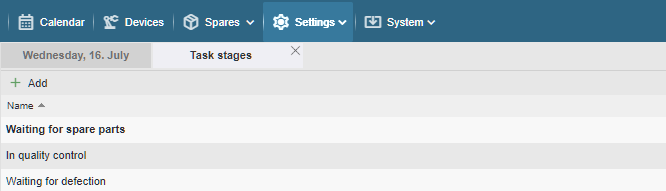
Type the name you want in the box that opens, then click the “Save” button.
Repeat the action until all the desired stages have been created. If necessary, you can modify or add to the list of stages later.
To modify or delete a stage, right-click on the desired line and select the desired option from the context menu that opens.
NB! Deleted stages will remain in the view as crossed out but will no longer be displayed when assigning stages to a task. If desired, it is also possible to restore a deleted stage (right-click on the line and select “Restore” from the context menu).