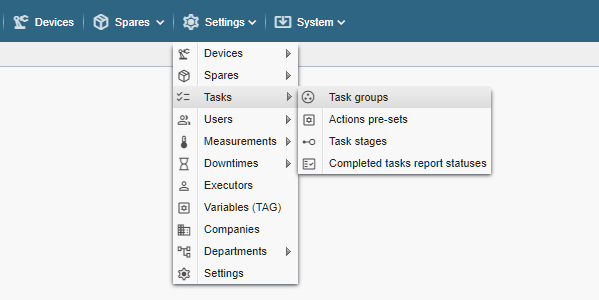
PS! If you do not see the menu items referenced in the Alldevice CMMS application, you do not have privileges to manage task groups.
Each task you enter in the Alldevice application can also be linked to a group. This gives the possibility to filter tasks by group (for example: Calibration, Diagnostics, Maintenance, etc.).
New task groups can be added either when creating a task (the last option in the group selection drop-down menu is “… add new”) or via the menu Settings >Tasks > Task groups.
Clicking on the link opens a table with the names of the groups of works entered in the application.
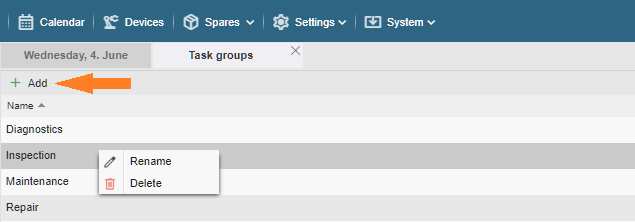
Add: To add a new task group, click on the “+ Add” button on the left of the table header. It is not possible to add a group with an identical name, and a message will be displayed when you save.

Edit: To change the name of the group, double-click on the desired row or right-click and select “Rename” from the context menu. To enter a change, press the “Enter” key on the keyboard or click “Save”.

Delete: To delete a group, right-click on the context menu and select “Delete”. And confirm your request in the dialog box that appears by clicking “Yes” or abort the deletion by clicking “No”.
