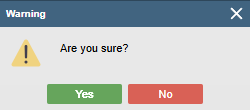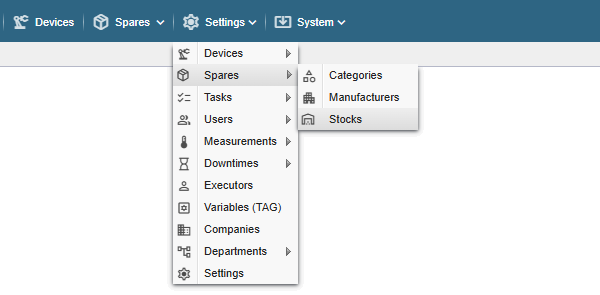
PS! If you do not see the menu items referenced in the Alldevice CMMS application, you do not have the privileges to manage the inventory.
If you increase the stock of spare parts by entering a goods receipt document (Spares > Stock movement > Purchase), you can choose to which stock you take the spare parts. If you have not added any additional stocks yourself, the spare parts will be taken from the main stock which is already present in Alldevice by default.
New stock can be added through the menu Settings > Spares > Stocks.
Clicking on the link opens a table with the names of the stocks entered in the application.
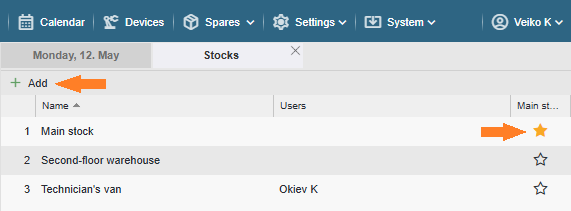
Add: To add a new stock, click on the “+ Add” button on the left side of the table. It is not possible to add categories with the same name, and a message will be displayed when saving.
Edit: To change the category name, double-click on the desired row or right-click and select “Edit Name” from the context menu. To enter a change, press the “Enter” key on the keyboard or click anywhere on the screen.
Users: the “Users” option allows you to assign users to a stock, giving priority to the main stock of the selected stock. If a task uses a spare part and this spare part is present in the stock associated with the user, this spare part will be taken by default from the user’s stock. If there is no selected spare part in the user’s stock, it is taken by default from the main stock.
It is also possible to manually set the store when completing a task.
Multiple users can be associated with one stock, but a user can only be associated with one stock.
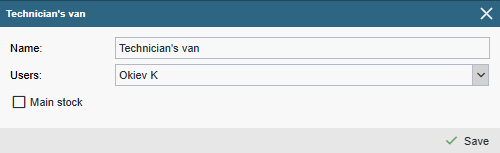
Delete: To delete a stock, right-click on the context menu and select “Delete”. And confirm your wish in the dialog box that appears by clicking “Yes” or abort the deletion by clicking “No”.