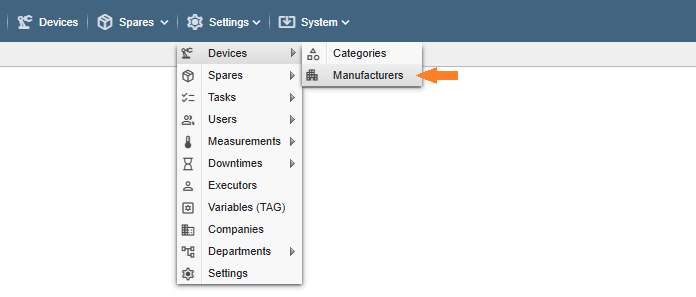
PS! If you do not see the menu items referenced in the Alldevice CMMS application, you do not have privileges to manage producers.
Each device you enter in the Alldevice app can also be linked to the manufacturer of the device, so that you have information about the manufacturer and the possibility to search and filter devices by manufacturer.
New producers can be added either from the device card or via the menu Settings > Manufacturers.
Clicking on the link will open a table with the names of all the manufacturers entered in the application.
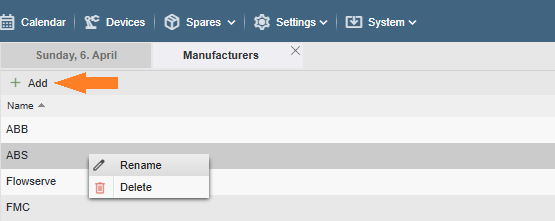
Add: To add a new producer, click on the “+ Add” button on the left side of the header.
Edit: To change the name of the manufacturer, double-click on the desired line or right-click on the context menu that appears and select “Edit Name“. To enter the change, click on the “Save” button or press the “Enter” key on the keyboard.
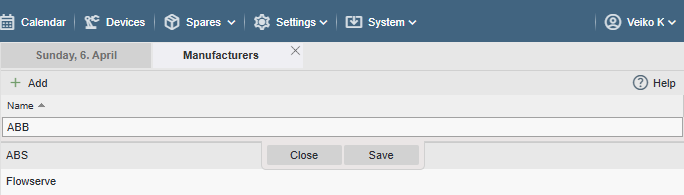
Deletion: to delete the name of a manufacturer, right-click the mouse and select “Delete” from the context menu that appears. And confirm your wish in the dialog box that appears by clicking “Yes” or cancel the deletion by clicking “No”.
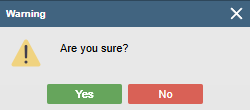
If the manufacturer you want to delete is in use, it will not be possible to delete it and a message will be displayed.