In the Alldevice user interface, it is possible to customize tables according to your preferences. To change the position of columns, click on the header of the desired column, hold down the left mouse button, and drag the column to the desired location.

To hide or display table columns, move the mouse to the right edge of any column and click on the triangle that appears there. From the dropdown menu that opens, select ‘Columns’ and make the desired selections.
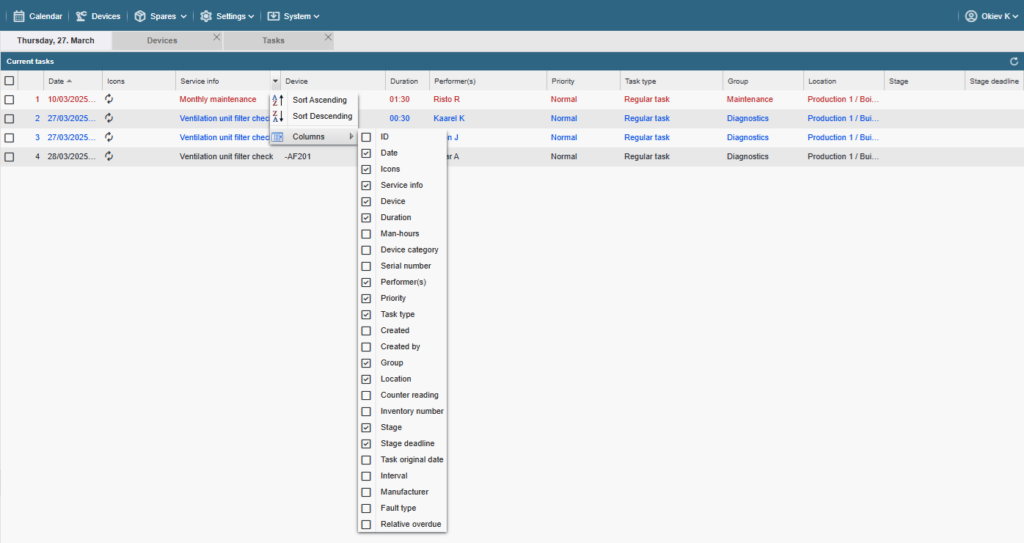
Customized table data is stored in the application’s memory, and the modified states of the columns will persist the next time you log in. If filters are activated in the table, they will also be saved in user-specific memory. The presence of active filters is indicated by the blue button labeled “Clear.”

If the table contains a large number of entries to display, they will be divided into pages. Navigation buttons for moving between pages are located in the bottom-left corner of the table. On the right side, there is also a button to refresh the table data.

In the bottom-right corner of the table, you can choose the maximum number of rows displayed on one page. Meanwhile, on the left side, there is a statistic showing the total number of rows across all pages and which rows are currently being displayed in the table.

Some tables are also equipped with the option to save filter and column settings to memory. To show or hide the memory buttons, there is a small toggle switch on the right side of the table header. Clicking it will display or hide the filter memory slot buttons.


Memory slots that are in use are shown with a background color. Empty memory slots are grey.
To save filter selections, first configure the desired filters and set the preferred column order and selection. Then right-click on the desired memory slot number and choose “Save” from the context menu.
To remove a filter, select “Clear” from the context menu.
Keep in mind!
Changes to filters or clearing them are not saved automatically, but the last used filter setup will be remembered for the next time — just like before.
Saved filter memories are user-specific and do not apply to other users.