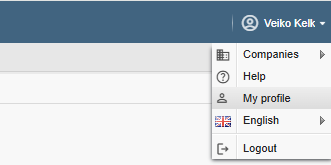
Through the “My profile” menu link you can edit your user data and settings which are user specific.
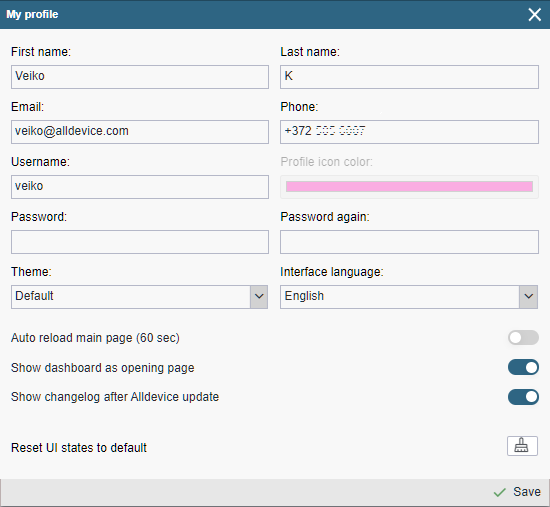
First name and Last Name perhaps need no further explanation. The name is displayed in different places in the program. For example, in work orders as the executor or in tables as the performer of an operation.
The filling in of the First Name and Last Name is not explicitly coherent. In the absence of a name, the username will be displayed.
The Email address is necessary for the Alldevice application to send notifications to the user (work orders, reports, summaries, etc….). It is not mandatory to enter an e-mail address.
The username is required to log in to the application. There are no direct restrictions on the choice of username, but the same name cannot be reused. If there are several users with the same name in the application, they cannot all choose “Peter” as their username.
PS! Remember that when logging in, the username is ascender-sensitive. If you specify a username with capital letters, you will have to enter it as such when entering the Alldevice software.
In some cases, the company may be restricted from changing a user’s name. If the company has decided that the username will be assigned by the main user of the software when a new user is created and the user is not allowed to change it, the username field will not be active.
The color of the profile icon indicates the color that will appear for your user icon in the application calendar. The user cannot change the icon color themselves. This can be done via Settings > Users > Users > … menu.
Why is that? To ensure that users do not confuse work planners if they change their profile color or create duplicates, which may cause confusion among calendar users and make the calendar harder to read.
If you want to change your password , you must enter a new password that meets the following conditions:
- at least 12 characters long
- contain upper and lower case letters (a-z, A-Z)
- contain a number (0 – 9)
- contain a special symbol (e.g. !, #, @, etc.)
Theme: You can choose between three themes. You can choose between three themes: default (standard), Light and Dark (since version 1.6.17).
Interface language: You can change the language of the user interface. You can change the language of the user interface.
Automatic refresh of the Home screen – when activated, the table of tasks displayed on the Alldevice Home screen is reloaded every 60 seconds. This is useful if the given user is used, for example, to display a list of active/current jobs on the wall of the maintenance technicians’ room, so that they can see the current jobs when they have to go to repair a piece of equipment.
Open the desktop when loading a page – When you enter the application or reload a page (F5), a page with lights-and-whistles is always opened, displaying the most important current statistics. The page can also be accessed via the Reports menu in the > Desktop. If this option is not present in your user window, your user is not authorised to display this report.
Show changelog after Alldevice update – When the Alldevice app has been updated, a pop-up window displaying the version update description will appear upon the next login. This notification is shown only once after the version number has changed.
Reset tables to default settings – The Alldevice application remembers your selections in the different views. For example, filter values, column status (displayed or hidden), column order, column widths, number of rows displayed on the page, etc…. If you want to restore the original settings, press this button.